Elevate your Terraform Workflow with GitHub Actions
- Publish Date
- Authors
- Andrew Walker
UPDATE: Shoutout to Rishav Dhar for taking the concepts outlined in this post and creating Terraform/OpenTofu via PR Comments. Go check it out!
I’ve recently had the exciting opportunity to work with Pathstream on their infrastructure automation. We experimented with using GitHub Actions, Terraform, and AWS together in a GitOps-style workflow. The results are compelling and worth sharing so I built a small example repo to demonstrate some of our findings. You can find all of the code from this post in the repo.
If you are already using GitHub and Terraform this guide should serve as a considerable shortcut in making your own infrastructure deployment pipeline.
First we’ll cover some of the basics of GitHub Actions, then we’ll dig into building two distinct GitHub Action workflows. One to cover the terraform plan phase and another to cover the terraform apply phase.
Highlights:
- GitHub Actions + Terraform
- Multi-environment
- Enhanced formatting on the
terraform planoutput - Branch protection
What does it do?
The code herein fits the use case of your average GitOps workflow for Terraform:
- Develop code against a feature branch and locally run
terraform planas you make changes - When you are happy with the plan description create a PR against the main branch in GitHub
- GitHub Actions will generate a Terraform plan and put it in the PR comments for review
- Once the code and the plan output is reviewed and accepted it is merged to the main branch
- GitHub Actions will run
terraform applyusing the approved plan
The Terraform bits
The Terraform code is fairly irrelevant. It’s there as a placeholder just so there is something to run the workflows against. It creates a dummy application that consists of a single EC2 instance. It’s deployed into three virtually identical environments: dev, stage, and prod.
All we need to know is that it takes a single input variable to restrict which account the code will be run against.
variable "allowed_account_id" {
description = "The id of the one AWS account this code is permitted to run against"
type = string
}
provider "aws" {
region = "us-east-1"
allowed_account_ids = [var.allowed_account_id]
...
}Workflows
What we really want to exhibit is the workflows. We are going to make two of them:
- When a PR is created against the
mainbranch (or when a PR is updated) we want to runterraform plan - When a PR is merged to the
mainbranch we want to runterraform apply
We will start simple — such that the code runs — and then progressively throw on enhancements like shorter plan messages, and colored diffs.
Primer on GitHub Actions
If you aren’t familiar with GitHub Actions here is a little bit to help you follow along.
There is a hierarchy. At the top level we have workflows. They are triggered by events like pushing to the main branch or creating a pull request. They can also be manually triggered through the GitHub UI.
Under that we have jobs. Jobs create individual “runners” — you can think of them as VMs.
Under jobs we have steps. Steps run on said VMs and can share files and env vars as they are on the same machine
Workflows contain one or more jobs while jobs contain one or more steps. For each job there is a VM created and then its steps execute on said VM.
For some of our jobs we will employ the matrix strategy. This takes one job definition and creates multiple separate jobs that can execute in parallel.
Lint
Before we do a full terraform plan let’s do something a little easier. Let’s make it so when we create a PR against the main branch it will run terraform fmt and let us know if our code complies with canonical format and style.
Create a workflow file at .github/workflows/plan-on-pr.yml like this:
name: Plan / Test On PR
on:
pull_request:
branches:
- main
jobs:
lint:
name: Lint
runs-on: ubuntu-20.04
steps:
- name: Check out code
uses: actions/checkout@v2
- name: Setup Terraform
uses: hashicorp/setup-terraform@v1
with:
terraform_version: 1.0.9
- name: Run terraform fmt check
run: terraform fmt -check -diff -recursive ./terraformThe workflow is triggered by the event of a pull request being made against the main branch. Subsequent pushes to the feature branch will also trigger this workflow. This is part of the default behavior for the pull_request event trigger. This is useful for example if we create a PR and then it fails the linting step. We can make our code changes and run git push again to re-trigger the check.
There is currently only one job in this workflow, lint. (Note that we could have called it anything. lint is just the identifier for the job in case we need to reference it elsewhere.) It creates an ubuntu-20.04 VM with three steps that will execute on it.
The first step is incredibly common. It uses actions/checkout@v2 which by default checks out the code of the branch you are making the PR from — i.e., your feature branch. It fetches only a single commit from the head of the branch and so is quite performant.
The next step installs Terraform on the VM using hashicorp/setup-terraform. It also does a couple extra things but we’ll come back to that.
The last step is a simple run statement. It executes a shell script with terraform fmt which will check if the code is formatted correctly or not. If it’s not, the step will fail and will cause the job containing it to also fail. This is the default behavior for jobs and steps. If any step fails it will break the execution of the job.
Plan
For the next job in the workflow we will execute terraform plan. This is different than the last job in that we want to execute the command once for each of our three environments (root modules): dev, stage, and prod. We then want to capture the output of the command and put it into the PR comments for review.
Also a key difference is that the plan action has to connect with some real-world infrastructure to detect the differences between our code, the state, and what we actually have running in AWS. This will require AWS credentials to be fed in.
Here’s what it looks like:
jobs:
# ... lint removed for brevity
plan:
name: Plan
env:
TF_VAR_allowed_account_id: ${{ secrets.ALLOWED_ACCOUNT_ID }}
runs-on: ubuntu-20.04
strategy:
fail-fast: false
matrix:
path:
- dev
- stage
- prod
steps:
- name: Check out code
uses: actions/checkout@v2
- name: Setup Terraform
uses: hashicorp/setup-terraform@v1
with:
terraform_version: 1.0.9
- name: Configure AWS Credentials
uses: aws-actions/configure-aws-credentials@v1
with:
aws-region: us-east-1
aws-access-key-id: ${{ secrets.AWS_ACCESS_KEY_ID }}
aws-secret-access-key: ${{ secrets.AWS_SECRET_ACCESS_KEY }}
- name: Initialize Terraform
run: |
cd terraform/${{ matrix.path }}
terraform init -input=false
- name: Plan Terraform
id: plan
continue-on-error: true
run: |
cd terraform/${{ matrix.path }}
terraform plan -input=false -no-color
- name: Post Plan to GitHub PR
uses: mshick/add-pr-comment@v1
with:
allow-repeats: true
repo-token: ${{ secrets.GITHUB_TOKEN }}
repo-token-user-login: 'github-actions[bot]'
message: |
## ${{ matrix.path }} plan
```
${{ steps.plan.outputs.stdout || steps.plan.outputs.stderr }}
``` We are setting an environment variable on the VM, TF_VAR_allowed_account_id. This follows the Terraform input variable naming scheme and so will be picked up by any Terraform CLI operations and fed into our root modules’ allowed_account_id variable.
We explicitly set this value to prevent accidentally running our code against the wrong account. Believe me it happens! 💣
The matrix strategy is being used so that we create three distinct jobs from one job definition. These will spin up in parallel and be fed a matrix.path variable to differentiate them.
We’ve also set fail-fast: false. This option will make it so if any one job fails it will not cancel any other in-progress jobs. Potentially terraform plan could fail for one environment and not the other ones. We still want to see the results of terraform plan for all environments even if one of them is failing.
You should already be familiar with the first two steps (checkout and setup), so let’s move onto the third step. It’s using aws-actions/configure-aws-credentials to set the appropriate AWS environment variables. That’s it really.
The fourth step is where it starts to get interesting. We are running some shell script to initialize Terraform. Notice how we inject ${{ matrix.path }} in the script so that it will select a different working directory depending on which environment the job is running for.
We set -input=false because we want Terraform to know this is non-interactive. We don’t want it to potentially ask for human input and cause the GitHub Action runner to hang indefinitely.
Then we get to the plan step and there are a few things to note. We have added an id to this step so that it can be referenced in the next step. We have also explicitly set continue-on-error to true. If we didn’t set this it would default to false meaning that if the plan step were to fail for any reason the job would not advance to the next step. We do want it to advance to the next step so we can be able to see why the plan may have failed.
The -no-color flag is set because we only want plain-text output. This will remove the terminal formatting sequences. Although they look nice in a terminal and make the + show as green and the - show as red etc, they will look like gobbledygook inside of a PR comment.
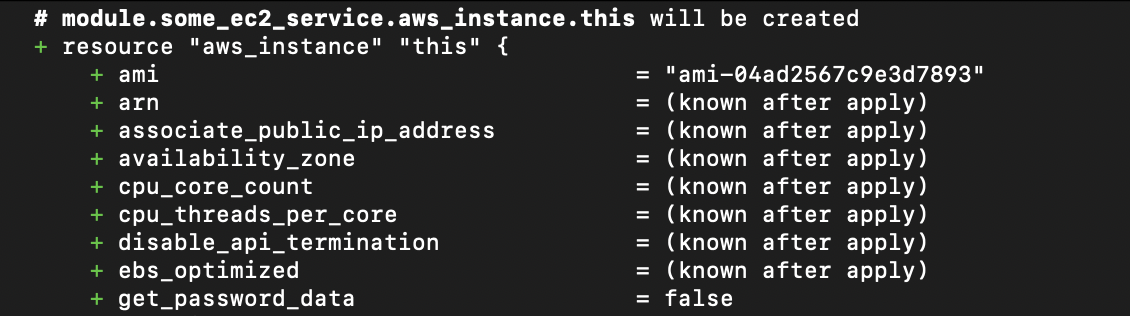
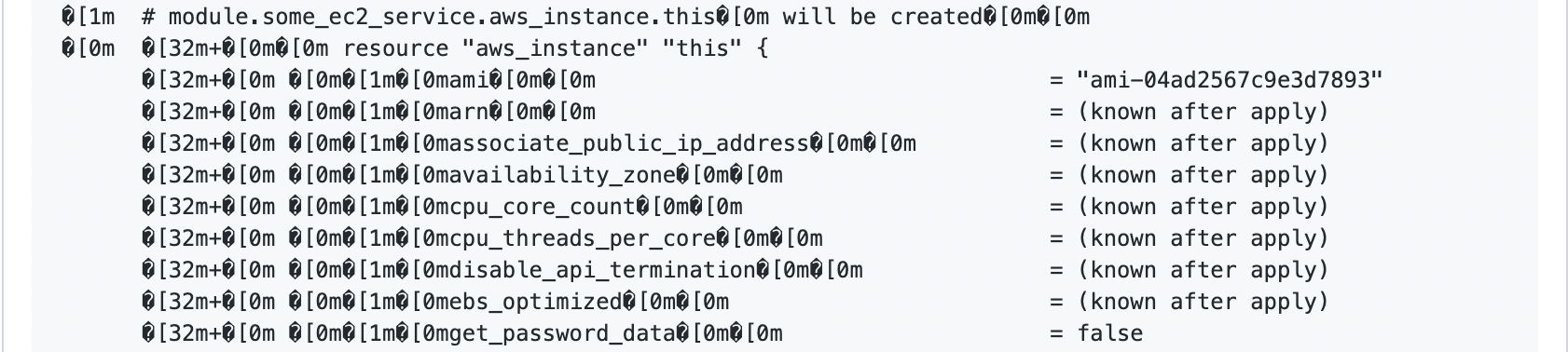
We will re-introduce color into the output further down.
The last step uses an action I’m particularly fond of, mshick/add-pr-comment. It has an option to allow repeated comments that are identical. This is useful because you may run multiple plans on the same PR with identical output. That’s not what I love about this action though. The big selling point is that it can make comments from workflows that aren’t triggered from PRs. This isn’t advantageous just yet but it will be when we create a workflow for terraform apply.
Inside the message of the last action we are referencing steps.plan.outputs.stdout and steps.plan.outputs.stderr. These are made available to us by the hashicorp/setup-terraform step we ran earlier. It installs a wrapper script around the Terraform binary which exposes STDOUT and STDERR as outputs. This is the notable functionality I alluded to earlier. This is not something normally available on steps. I wish it was though! It’s so handy not having to explicitly define outputs. Especially since it won’t let you assign multi-line strings to the outputs without some serious trickery!
The two outputs are logically ORed together so that if steps.plan.outputs.stdout is not available it will show steps.plan.outputs.stderr instead. This is what will happen if terraform plan fails for any reason.
Improvements to plan output
Now if we create a PR we will get a plan comment that looks something like this:
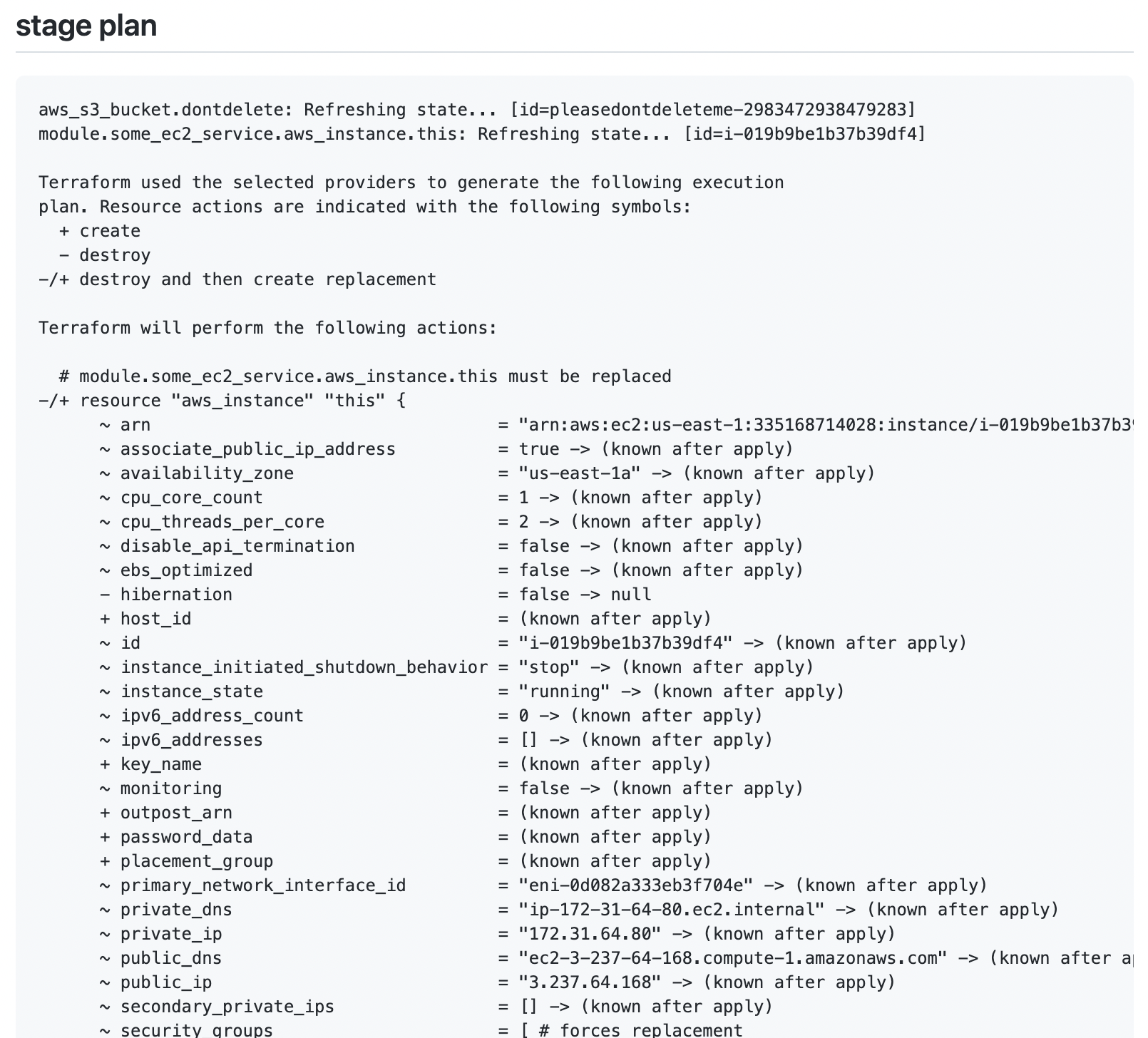
This isn’t bad but we can do better.
Remove refresh messages
If you’ve ever worked with a large Terraform module you know that the “Refreshing state…” lines can go on and on and on. There can often be hundreds of lines saying this. When reviewing plan output these messages are not useful so lets strip them out.
ℹ️ We do still want refresh to run (it’s essential). We simply don’t want to see its output in our plan message.
The traditional workaround for this has been like so:
terraform refresh 2>&1 > /dev/null && terraform plan -refresh=falseYou separate the refresh and plan commands out and redirect the refresh output to /dev/null to get rid of it.
Unfortunately the refresh command is deprecated now so using this workaround is not future compatible.
A new workaround has surfaced that looks like this:
terraform plan >/dev/null -out=tfplan
terraform show tfplanIt redirects all of the command’s output to /dev/null and then opts to make a binary of the plan. The binary can then be read into the terraform show command and it will display essentially the same thing as terraform plan would have minus the “Refreshing state…” messages.
For our use case we want to do it slightly differently:
terraform plan -input=false -no-color -out=tfplan \
&& terraform show -no-color tfplanWe don’t want terraform show running if terraform plan has failed as there will be no tfplan file generated to run against. So we throw in a && to short-circuit things if the first command fails.
We also removed the redirect to /dev/null. This seems counter-intuitive to our goal of suppressing the output from terraform plan but since the hashicorp/setup-terraform wrapper for STDOUT/STDERR only captures the last Terraform command run in a given action we don’t need to suppress the output.
Re-Introduce colors
Normally terraform plan output is colorized using terminal formatting sequences. We’ve intentionally removed this using -no-color as it’s not compatible with the plain text we are putting in PR comments. We do however have another option for getting color text, code blocks in diff syntax.
It’s not well documented (or documented at all), but in PR comments you can make something like this:
```diff
+ Green
- Red
! Orange
@@ Pink @@
# Gray
...and it will show up like this:
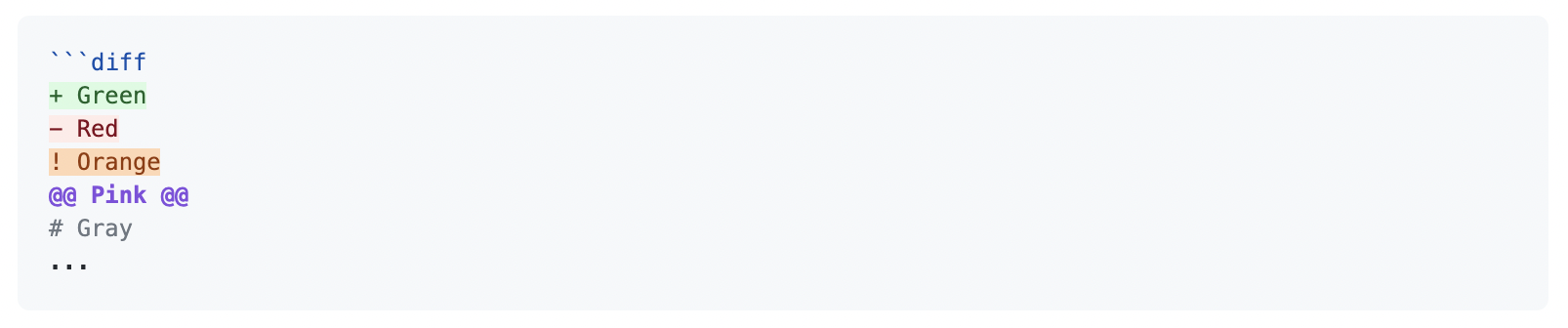
We can leverage this to bring some coloring back to our plan messages. It won’t be the same style of coloring but it will at least have the intended effect of placing attention where it needs to be.
Note that the character that controls the color must be at the beginning of the line in order for it to do anything. Otherwise the line will continue to show as plain text. Terraform indents all of its plan output so we will need to move the control characters to the front of the line.
Let’s add another step between the plan and the comment to reformat the output:
- name: Reformat Plan
run: |
echo '${{ steps.plan.outputs.stdout || steps.plan.outputs.stderr }}' \
| sed -E 's/^([[:space:]]+)([-+])/\2\1/g' > plan.txt sed is taking all lines that begin with one or more spaces followed by a + or -. It stores the amount of spaces in \1 and the +/- in \2. Then replace that portion of the line with \2\1 (+/- followed by the number of matched spaces). We’ve redirected the output to a file so it’s accessible downstream.
The add-pr-comment action will need to reference what’s in plan.txt. It lacks the functionality to do this directly though. It can only reference variables that come in through contexts.
Let’s add yet another step, this time to put the contents of plan.txt into the env context. This is tricky because of the aforementioned limitations of multi-line assignments to outputs and env vars.
- name: Put Plan in Env Var
run: |
PLAN=$(cat plan.txt)
echo "PLAN<<EOF" >> $GITHUB_ENV
echo "$PLAN" >> $GITHUB_ENV
echo "EOF" >> $GITHUB_ENV This method essentially constructs a heredoc inside of an environment variable.
So altogether the last four steps look like this:
- name: Plan Terraform
id: plan
continue-on-error: true
run: |
cd terraform/${{ matrix.path }}
terraform plan -input=false -no-color -out=tfplan \
&& terraform show -no-color tfplan
- name: Reformat Plan
run: |
echo '${{ steps.plan.outputs.stdout || steps.plan.outputs.stderr }}' \
| sed -E 's/^([[:space:]]+)([-+])/\2\1/g' > plan.txt
- name: Put Plan in Env Var
run: |
PLAN=$(cat plan.txt)
echo "PLAN<<EOF" >> $GITHUB_ENV
echo "$PLAN" >> $GITHUB_ENV
echo "EOF" >> $GITHUB_ENV
- name: Post Plan to GitHub PR
uses: mshick/add-pr-comment@v1
with:
allow-repeats: true
repo-token: ${{ secrets.GITHUB_TOKEN }}
repo-token-user-login: 'github-actions[bot]'
message: |
## ${{ matrix.path }} plan
```diff
${{ env.PLAN }}
``` Notice how we’ve referenced env.PLAN from the GitHub env context and it’s been place inside of a diff code block.
Plan output will now appear on PRs without the “Refreshing state…” messages and with some nice colors to highlight important changes.
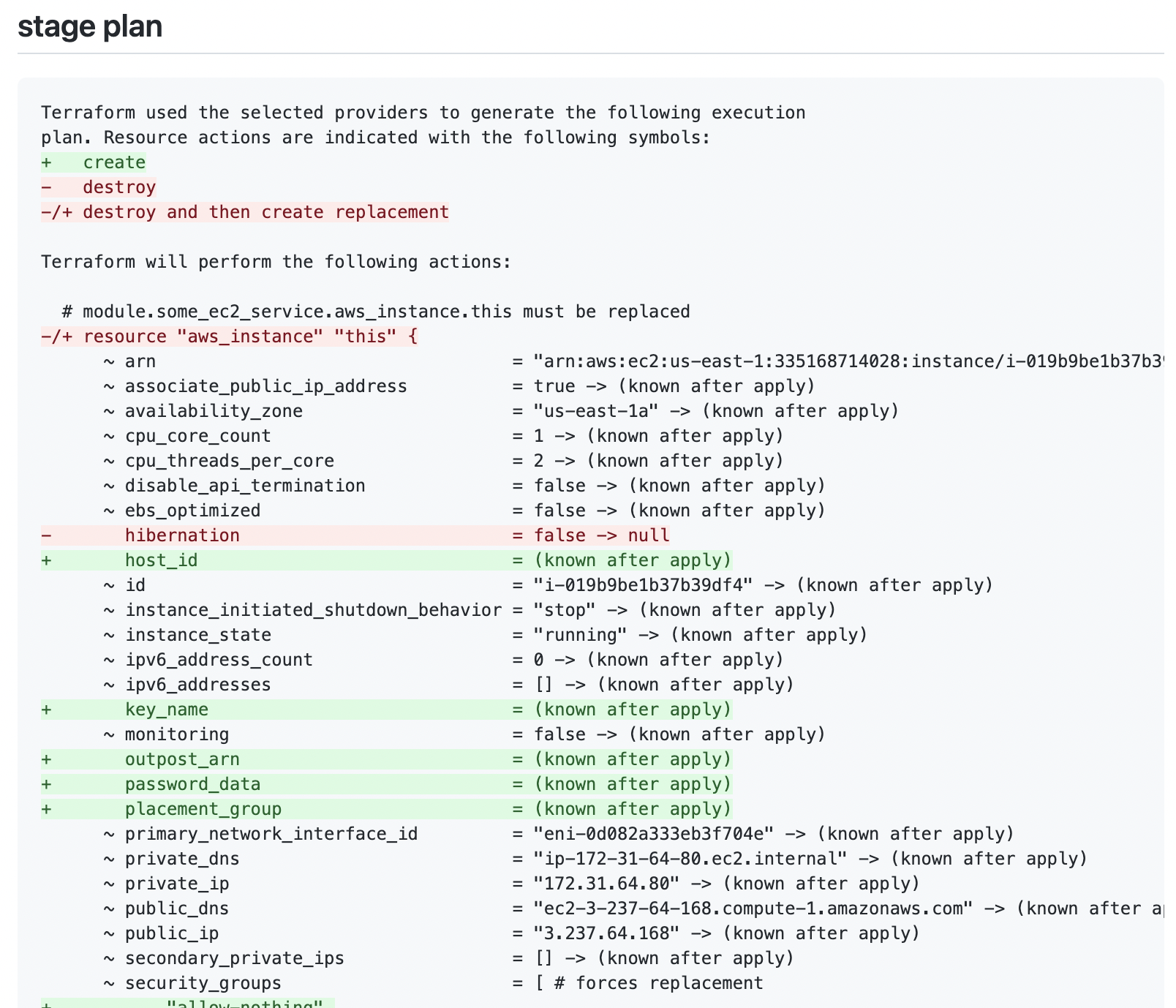
Branch protection
Before we go any further we need to discuss branch protection.
Branch protection is an optional feature on GitHub repos that … you guessed it: protects branches. We want to protect the main branch in two ways:
- Ensure all plan steps are successful before we can merge
- Ensure the plans we see are up-to-date before we merge
This can easily be achieved by enabling “Require status checks before merging” and setting it to “Require branches to be up to date before merging”.
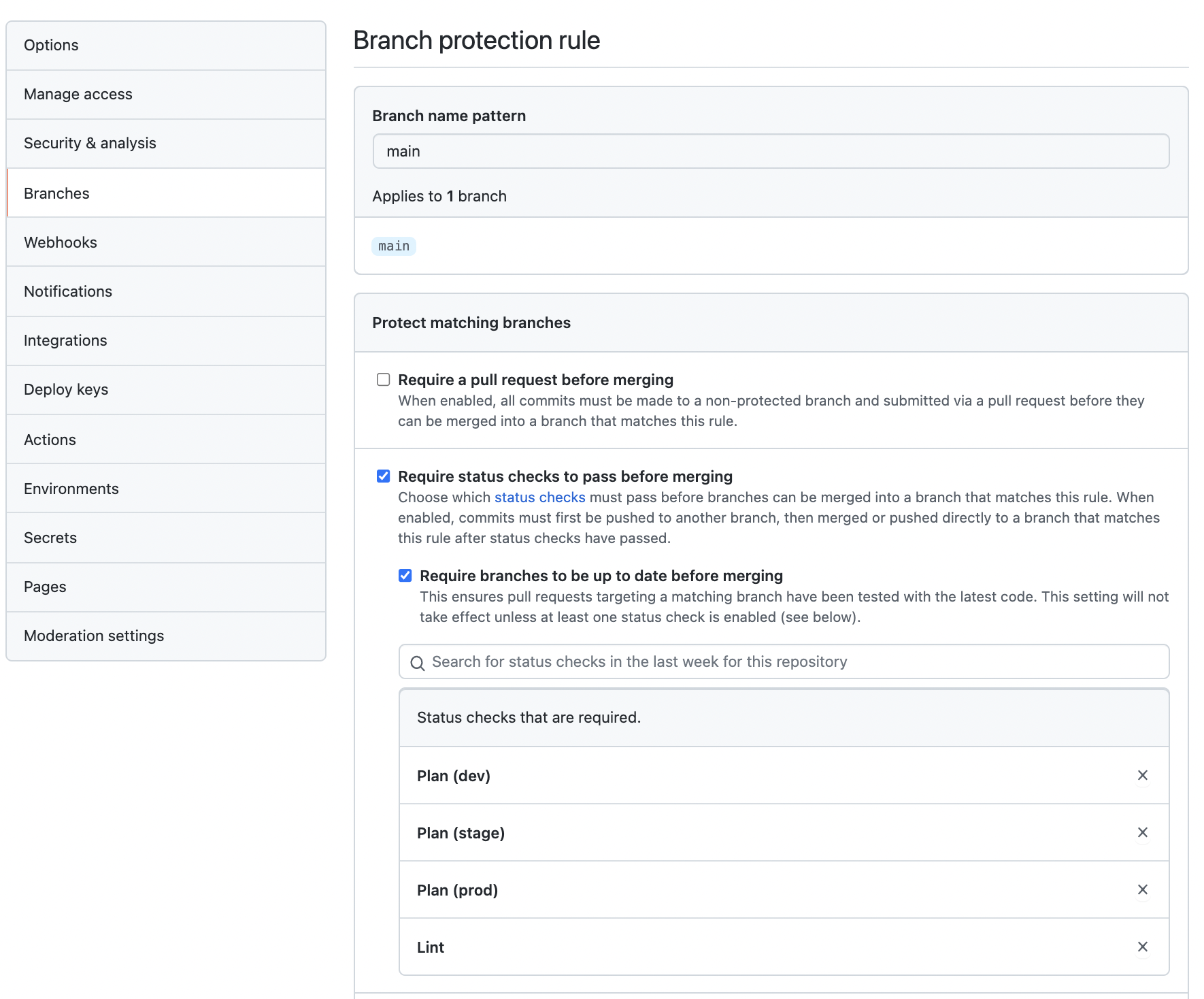
⚠️ I cannot emphasize enough that you should not be using the workflows we’ve created here without these branch protection settings enabled!
Why? Why is branch protection so important?
The next workflow we create will run terraform apply once the “Merge” button is clicked on the PR. It is going to run unsupervised and will just apply whatever changes it sees without asking us if it should or not.
We don’t want to merge code that hasn’t passed our lint check. We don’t want to apply code that fails planning. Most importantly we need the plan that we see and approve on the PR to be the plan that terraform apply actually runs.
Imagine this scenario: you create a PR that doesn’t result in any actual infrastructure changes. Let’s say there were some hard-coded database names and you switched them to using a shared naming module to DRY things up. While your PR is waiting for review your colleague makes another PR that actually changes the behavior of said naming module — it now puts a UUID at the end of every name. It gets approved and merged. Now the plan on your initial PR is out of date. It’s not going to show you that when you hit merge your databases will be destroyed and re-created with different names. 🧨
Having the branch protection rule, “Require branches to be up to date before merging”, will guard against scenarios like this as it will not allow merging into main if another PR has been merged in the meantime.
⚠️ Branch protection will only guard you from changes coming in through GitHub. We still need to watch out for external changes to infrastructure and Terraform state. I plan to cover this more in a follow-up post.
Apply
Now let’s make it so when there is a merge to main, terraform apply will be run. This workflow will require much less explaining than the one for terraform plan. We will be straight-up recycling some code from the previous workflow.
name: Plan / Apply On Merge
on:
push:
branches:
- main
jobs:
inform_about_apply:
name: Inform About Apply
runs-on: ubuntu-20.04
steps:
- name: Inform on PR that Apply is Running
uses: mshick/add-pr-comment@v1
with:
repo-token: ${{ secrets.GITHUB_TOKEN }}
repo-token-user-login: 'github-actions[bot]'
message: |
***Running terraform apply***
Results will display here momentarily...
plan_and_apply:
name: Plan and Apply
env:
TF_VAR_allowed_account_id: ${{ secrets.ALLOWED_ACCOUNT_ID }}
runs-on: ubuntu-20.04
strategy:
fail-fast: false
matrix:
path:
- dev
- stage
- prod
steps:
- name: Check out code
uses: actions/checkout@v2
- name: Setup Terraform
uses: hashicorp/setup-terraform@v1
with:
terraform_version: 1.0.9
- name: Configure AWS Credentials
uses: aws-actions/configure-aws-credentials@v1
with:
aws-region: us-east-1
aws-access-key-id: ${{ secrets.AWS_ACCESS_KEY_ID }}
aws-secret-access-key: ${{ secrets.AWS_SECRET_ACCESS_KEY }}
- name: Initialize Terraform
run: |
cd terraform/${{ matrix.path }}
terraform init -input=false
- name: Plan Terraform
id: plan
continue-on-error: true
run: |
cd terraform/${{ matrix.path }}
terraform plan -input=false -no-color -out=tfplan \
&& terraform show -no-color tfplan
# Sed is taking all lines that begin with one or more spaces followed by a `+` or `-`.
# It stores the amount of spaces in `\1` and the +/- in `\2`.
# Then replace that portion of the line with `\2\1` (+/- followed by the number of matched spaces).
- name: Reformat Plan
if: steps.plan.outcome == 'success'
run: |
echo '${{ steps.plan.outputs.stdout || steps.plan.outputs.stderr }}' \
| sed -E 's/^([[:space:]]+)([-+])/\2\1/g' > plan.txt
- name: Put Plan in Env Var
if: steps.plan.outcome == 'success'
run: |
PLAN=$(cat plan.txt)
echo "PLAN<<EOF" >> $GITHUB_ENV
echo "$PLAN" >> $GITHUB_ENV
echo "EOF" >> $GITHUB_ENV
- name: Apply Terraform
if: steps.plan.outcome == 'success'
id: apply
continue-on-error: true
run: |
cd terraform/${{ matrix.path }}
terraform apply \
-input=false \
-no-color \
tfplan
- name: Post Plan and Apply to GitHub PR
if: steps.plan.outcome == 'success' && steps.apply.outcome == 'success'
uses: mshick/add-pr-comment@v1
with:
repo-token: ${{ secrets.GITHUB_TOKEN }}
repo-token-user-login: 'github-actions[bot]'
message: |
Applying **${{ matrix.path }}**:
```diff
${{ env.PLAN }}
```
```
${{ steps.apply.outputs.stdout }}
```
- name: Post Plan Failure
if: steps.plan.outcome == 'failure'
uses: mshick/add-pr-comment@v1
with:
repo-token: ${{ secrets.GITHUB_TOKEN }}
repo-token-user-login: 'github-actions[bot]'
message: |
Plan failed for **${{ matrix.path }}**:
```
${{ steps.plan.outputs.stderr }}
```
- name: Post Apply Failure
if: steps.apply.outcome == 'failure'
uses: mshick/add-pr-comment@v1
with:
repo-token: ${{ secrets.GITHUB_TOKEN }}
repo-token-user-login: 'github-actions[bot]'
message: |
Apply failed for **${{ matrix.path }}**:
```
${{ steps.apply.outputs.stderr }}
``` At the top we can see this workflow is triggered by a push. When someone hits “Merge”, GitHub will perform a merge and then a push in the background so this is effectively what we want. (There isn’t a “merge” event we can hook onto.)
There is a job to announce that the apply process is running. This is just for UX as it can take several minutes for the actual results of the apply to appear. It makes it so there is immediate feedback right after hitting “Merge” and you don’t have to sit there wondering “did it work?”
This workflow is where the mshick/add-pr-comment action really shines. It contains logic to find the relevant PR to comment on. This is the only commenting action I’ve come across that supports this. The other ones will error out saying that they aren’t in the context of a PR.
The workflow has some control flow logic as there are three outcomes we need to check for:
- The plan fails
- The plan succeeds and the apply fails
- Both the plan and the apply succeed
We use if conditionals to check the steps context so only the appropriate steps are executed.
Conclusion
So there you have it. An example of using Terraform + AWS in a CI/CD pipeline built with GitHub Actions.
This is still a WIP so expect a follow-up. I can think of several ways I’d like to improve upon this code. In particular:
- Protecting against Terraform state manipulation that could be occurring outside of the GitOps workflow
- DRYing up code using composite actions
- Removing hard-coded Terraform version number and Ubuntu versions
- Trigger workflows on comments — for example we could re-run the workflows when someone comments “plan” or “apply” similar to how Atlantis operates.
- Making the example run for multiple AWS accounts not just multiple environments
- Grouping comments together to cut down on noise
What would you explore next? Reach out and let me know!
Andrew Walker
- Status
- Double Agent
- Code Name
- Agent 00113
- Location
- Vancouver, BC
